|
Email Setup Instructions - Outlook XP/2002/2003
Use these instructions for the most secure mail setup. We require SMTP Authentication for sending mail. We also recommend SSL encryption to protect your password and message content while in transit.
Open Outlook.
Select 'Tools -> Email Accounts' from the menu bar.
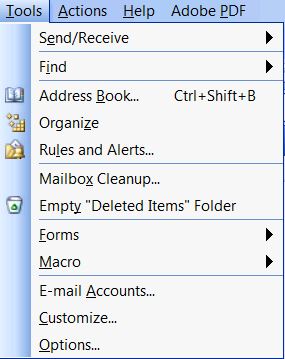
Select the Add New option and click Next
OR
Select Edit existing account and Change Account settings and Skip to Change Account instructions below
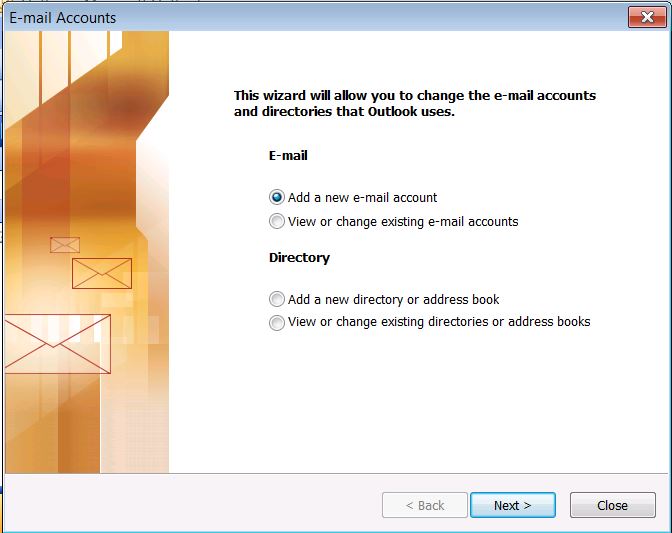
Select the Add New option and click Next
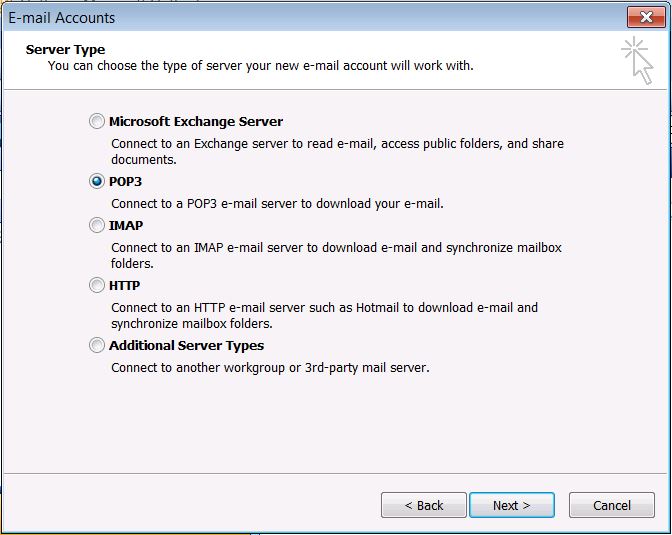
Select 'View or change existing email accounts' and click Next.
Select your email account and click the Change button on the right.
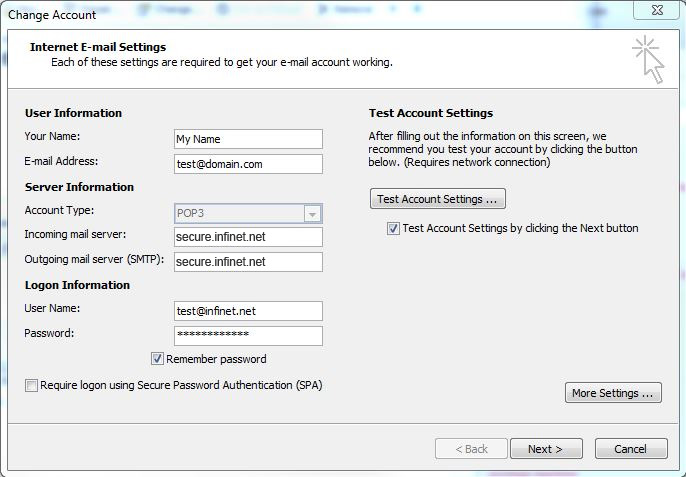
Click 'More Settings' on the right.
Click the Outgoing Server tab.
Tick 'My outgoing server (SMTP) requires authentication', and make sure 'Use same settings as my incoming mail server' is selected.
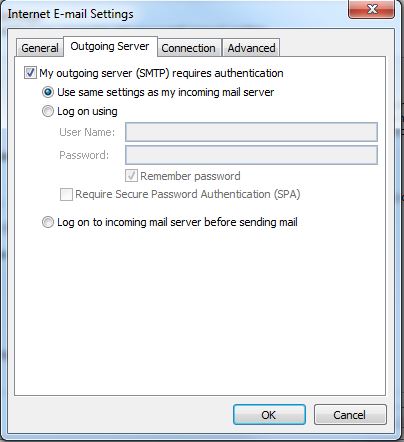
Click Advanced tab along the top.
Change the Outgoing Server port to 995 (old setting is 110)
Click to enable "This server requires an encrypted connection (SSL)
Change the Outgoing Server port to 587 (old setting is 25)
Click to enable "This server requires an encrypted connection (SSL)
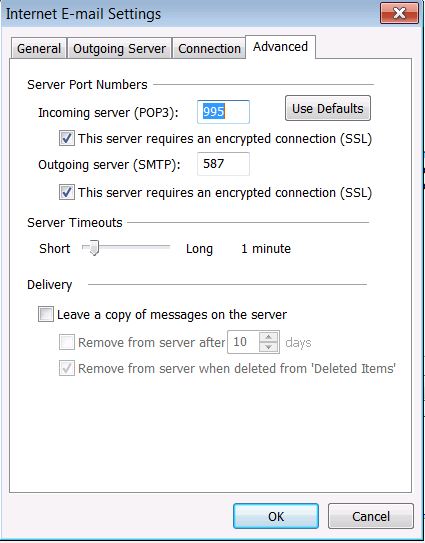
Click OK to close the Internet Email Settings box.
* The first time you use SSL encryption you may be prompted to accept the security certificate. You must accept this prompt to have encrypted email transfer. This message will not display again.
Click Finish to close the Email Accounts box.
|